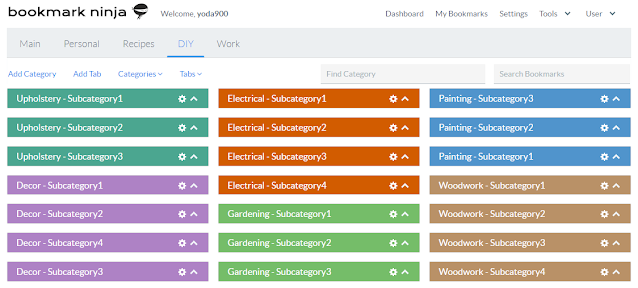I often get the question why there are no subcategories on the Dashboard. I think that the current layout (Tabs and Categories) makes the Dashboard UI very clean which makes it possible to visually quickly find the bookmarks. It's simple and clean. Just Tabs and Categories, no unlimited nested folders which can easily lead to a chaos if you are not careful. Adding an extra level (like subcategories) would sacrifice the clean UI and would have a negative impact on the performance, too.
If you still feel that you need a third level (or even more levels) to organize your bookmarks on the Dashboard then here are 4 workarounds and tips that will help you.
Option 1 - Use more Tabs
Let's say you have a "DIY" tab and you have the categories "Upholstery", "Electrical", "Painting", "Woodwork" on this tab, and you want to add subcategories to these categories. Instead of having one "DIY" tab, create multiple tabs like "DIY - Upholstery", "DIY - Electrical", "DIY - Painting" and "DIY - Woodwork". Then add the subcategories, that you originally wanted to add, as categories to the corresponding tabs.
Also it is recommended to set the same color for all your "DIY - ..." tab captions, so that they will be visually grouped on the tabs bar.
Don't worry about having many tabs on the Dashboard, with the Dynamic Tabs Bar feature you can have as many tabs as you want without having multiple rows of tab captions displayed on the screen.
Additinaly you can also make the tab captions smaller which will make it possible to fit more tab captions in a row.
Option 2 - Use more Categories
If you don't like the idea of adding more tabs (described in Option 1) then simply add the subcategories as standalone categories with the category titles "Upholstery - Subcategory1", "Upholstery - Subcategory2", "Upholstery - Subcategory3" etc. to the "DIY" tab.
It is recommended to set the same color for these category titles in order to visually group them.
If you have many categories on a tab, make sure to keep them collapsed, this will significantly improve the page loading speed.
Option 3 - Use fake subcategory labels
I got this idea from the users. This is kind of a "nasty" solution, but it seems to work.
(1) Add a bookmark to the category (click on the gear icon next to the category name, then select "Add Bookmark").
(2) Enter the subcategory name in the Title like "----------Subcategory Name----------".
(3) Enter "https://www.bookmarkninja.com" in the URL field (it is required to have a valid URL).
(4) Click on "Add".
(5) Change the background color of the "fake subcategory label" bookmark. It will look like a separator and you can drag and drop it to the desired position.
Option 4 - Use tags if you need multiple levels of categorization
If you want to organize your bookmarks with multiple levels of categorization then it is recommended to use tags. You can add as many tags as you want to the bookmarks and you can browse the bookmarks on the My Bookmarks page by selecting and deselecting tags.