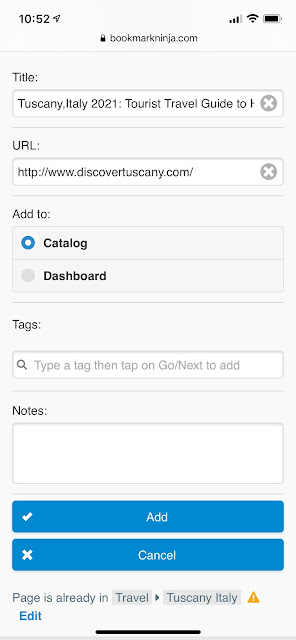A bookmark is considered to be duplicated if it has the same URL as another bookmark. Follow the below steps to find the duplicated bookmarks.
(1) On the My Bookmarks page click on "Find Duplicates" (under the Search field). "Find Duplicates" is available only if "All" is selected (in the top right corner) and no tag is selected (the list under "Selected tags" is empty).
(2) On the "Find Duplicates" dialog box the "Strict URL match" switch is always checked by default. If you uncheck it "http vs https" and "www" will be ignored and the following URL variants will be considered the same:
https://www.bookmarkninja.com
http://www.bookmarkninja.com
https://bookmarkninja.com
http://bookmarkninja.com
If "Strict URL match" is checked then URLs will be considered the same only if they exactly match each other.
(3) Enter a tag that will be added to the duplicated bookmarks. By default the tag is "duplicate".
(4) Select one of the below 2 options:
Add tag only to duplicates
Select this option if you simply want to delete the duplicated bookmarks and don't want to review them.
Add tag to both originals and duplicates
Select this option if you manually want to compare the original bookmarks with their duplicates and want to decide which bookmarks to delete.
(5) Click on the "Find Duplicates button. If you have many bookmarks and duplicates the process may take a while.
Deleting the duplicated bookmarks
If you chose the option "Add tag only to duplicates":
(1) On the My Bookmarks page select the "duplicate" tag (or the one you have specified) in the Available tags list.
(2) Click on "Select All".
(3) Click on "Delete".
If you chose the option "Add tag to both originals and duplicates":
(1) On the My Bookmarks page select the "duplicate" tag (or the one you have specified) in the Available tags list.
(2) Select "Domain: A➔Z" in the Order dropdown list on the right side.
(3) Review the bookmarks, compare the original bookmarks with their duplicates and manually select the bookmarks that you want to delete.
(4) Click on "Delete".
IMPORTANT: Since the "duplicate" tag (or the one you have specified) has been added to the original bookmarks, too, do NOT delete all the bookmarks marked with this tag.