If you use the "Detect already bookmarked pages" feature, from now you will be able to view and edit the properties of the existing bookmark in the "Add Bookmark" dialog box:
(1) Make sure the "Detect already bookmarked pages" switch is turned on on the Settings page under "Add bookmark settings" (select Settings in the main menu of Bookmark Ninja).
(2) To bookmark the current web page in your browser click on the "Add to Ninja" browser extension or bookmarklet button.
(3) If the web page has already been bookmarked you will see the "Page is already in..." message at the bottom of the "Add Bookmark" dialog box.
(4) Click on "Edit" next to the "Page is already in..." message.
(5) The properties (title, URL, tags, notes, location: catalog or dashboard/tab/category) of the existing bookmark will be loaded in the dialog box and the caption of the"Add" button will change to "Save". If more than one copy of the bookmark with the same URL exists then the latest edited/added one will be loaded.
(6) Make any changes if necessary then click on the "Save" button. No new copy of the bookmark will be added but the existing bookmark's properties (including its location) will be updated.
The feature is available in mobile browsers, too:
Related blog posts and user guide topics:



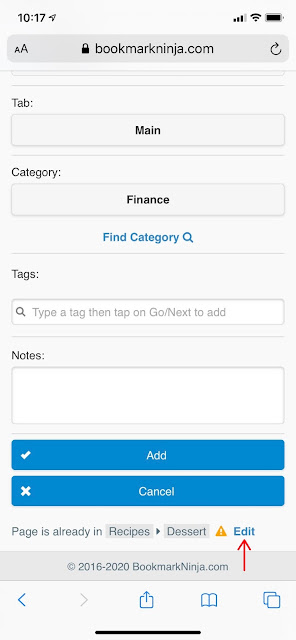

Excellent feature. I was just thinking the other day that this would be nice to have.
ReplyDeleteI'm glad you like it! Thanks for the feedback.
Delete